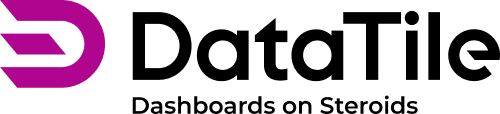Weight Application In Control
Sometimes users need to analyze both weighted and non-weighted data on the same dashboard or work with multiple weights. This can be easily managed using controls.
The solution is to create a control with multiple groups, each containing the same categories, and apply weights to only one of them. When this control is assigned to a chart, users can switch between weighted, non-weighted, or multiple-weighted data directly from the dashboard.
How to create a control with several weights:
Make sure all weight configurations are set in the database settings;
While a dashboard is in EDIT mode click the ‘Create a control’ icon;
In the control editor drag&drop the variable options into the categories panel;
Expand the group panel and create a second group. Add the same categories to this group. Name the first group ‘Weighted’ and the second group ‘Unweighted’ (or other relevant names, if you use more than one weight factor);
Hover over the ‘Weighted’ group and click on the 'W' (weight) icon.
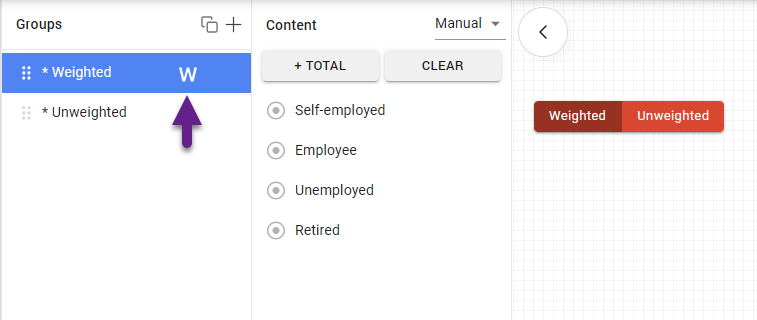
From the dropdown list, select the weight to be applied. Note that the weight variable must be configured in the database settings; otherwise, the weight icons will not be visible.
When a weight is applied, there will be an indicator next to the group name;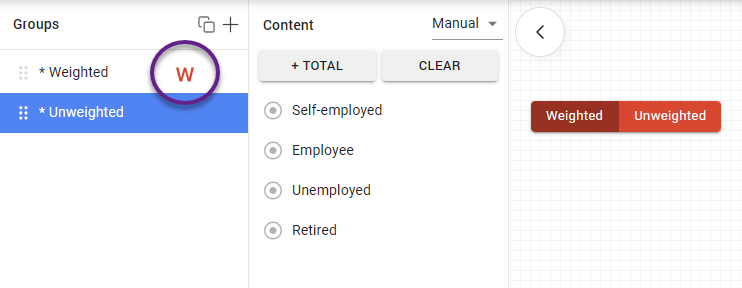
Click the ‘Save Control’ button.
To stop applying the weight to a group, hover over the weight icon again and select the “Off” option.