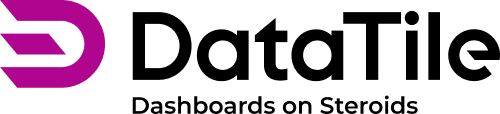How to share your databases, dashboards and charts
Invitation sharing option
When you need to invite collaborators to work on your DataTile entity (chart, dashboard, or database), you need to use 'invitation sharing' - where an invitation containing a link to the shared entity is emailed to the user. If the new users aren’t registered on this server, they will receive an invitation letter to create a DataTile account. Otherwise, they will receive a notification letter and will get access without any further actions.
You can share any charts, dashboards, or databases that you have either:
Created yourself;
Been given share or edit rights to.
Note! DataTile has a serious approach to data protection, so your recipients may need additional permissions to edit or share individual entities.
How to share Databases
You can share the database either from My Space using the ‘share’ icon ![]() , or after opening the database using the ‘share’ icon
, or after opening the database using the ‘share’ icon ![]() on the toolbar.
on the toolbar.
In the pop-up box, type the user's email address where the link will be sent. If you need to enter multiple emails, separate them with a comma.
Choose the access level: View, Configure, Share, or Edit; then click Invite.
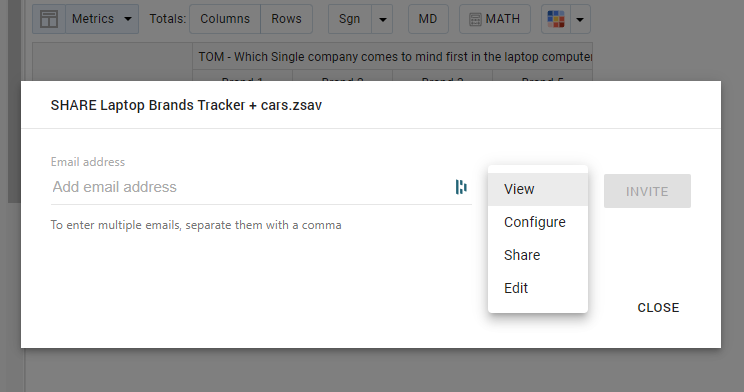
Shared databases have four access levels. They are cumulative, with each next level incorporating the previous level's permissions:
View - the user with this level can view the database and build crosstabs.
Configure - the user with this level can manage: create, edit, and delete decks and shared features.
Share - the user with this level can share the database.
Edit - the user with this level can edit the metadata and global filters.
Shortcut to a database
Working in DVI, you can use the shortcut option to share your process with colleagues immediately. Click on the shortcut icon ![]() on the toolbar and get the link that leads to the same DVI tab you are working with. The user should have at least the View access level to use a shortcut.
on the toolbar and get the link that leads to the same DVI tab you are working with. The user should have at least the View access level to use a shortcut.
How to share dashboards
You can share the dashboard either from My Space using the ‘share’ icon ![]() , or after opening the dashboard using the ‘share’ icon
, or after opening the dashboard using the ‘share’ icon ![]() on the toolbar.
on the toolbar.
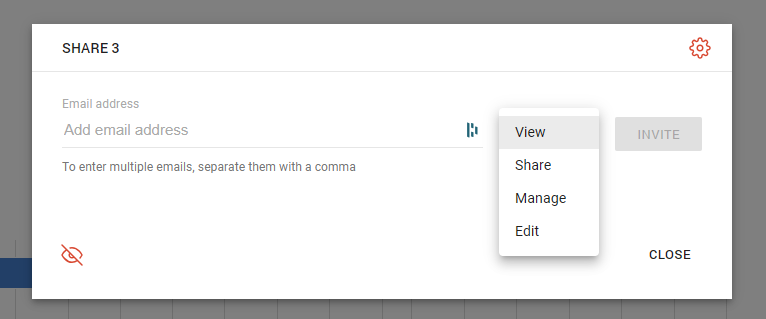
Same as for databases, enter the emails of the recipients and choose the access level:
View - the user can view the dashboard.
Share - the user has the right to invite other users, and they automatically join the group to which this user belongs.
Manage - the user has the right to invite other users and assign the group to which the new user belongs;
Edit - the user has full access to the dashboard, including the right to invite other users and create/delete groups.
How to share charts
A chart as an independent entity can be shared with an invitation link only from My Space using the ‘share’ icon ![]() . Shared charts have only three access levels.
. Shared charts have only three access levels.
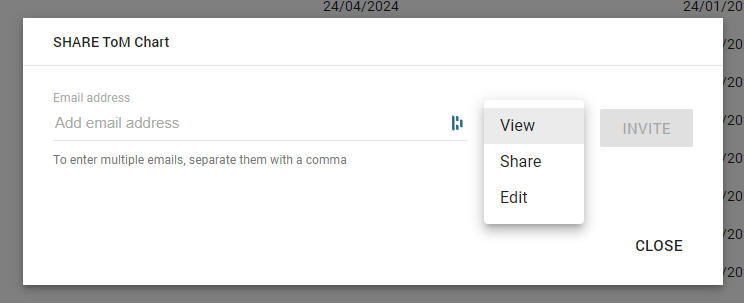
View - the user can view the chart;
Share - the user has the right to share the chart with other users;
Edit - the user has the right to edit the chart.
The shared entity is marked with a shared icon in My Space. All entities shared via links with you are stored in the ‘Shared with me’ folder within My Space.
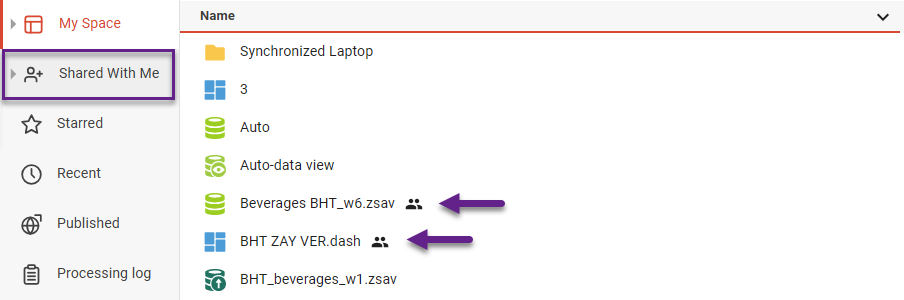
Public sharing
Dashboards
For dashboards, the possibility of sharing without authentication in DataTile is allowed. We consider this method less secure, so only the View access level is supported here. Also, you can’t download the data from the dashboard using our standard export tools.
A special link for public sharing is placed in the sharing pop-up window along with an embedded link.
If you don't see the link, check if the ‘eye’ icon is in active mode.
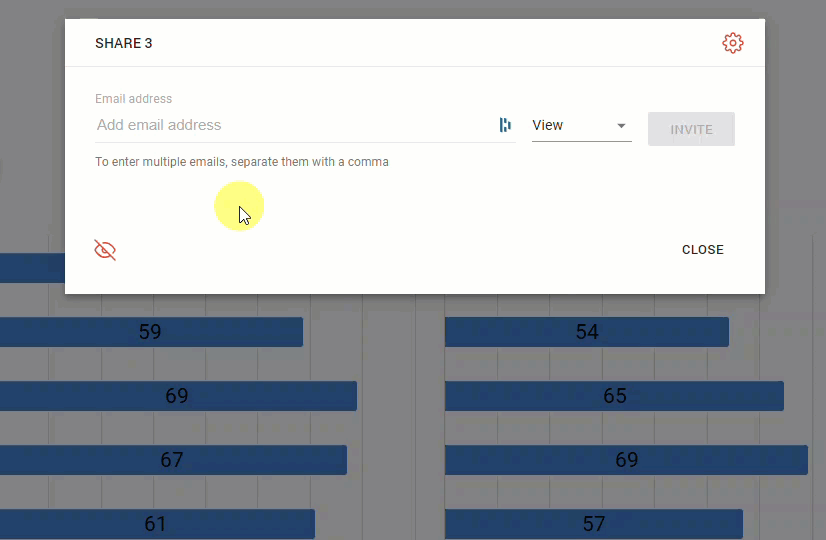
Charts
A more common case is that the chart as a separate entity is not created to proceed with it, but is published to make it available for public viewing. Read more about publishing charts.