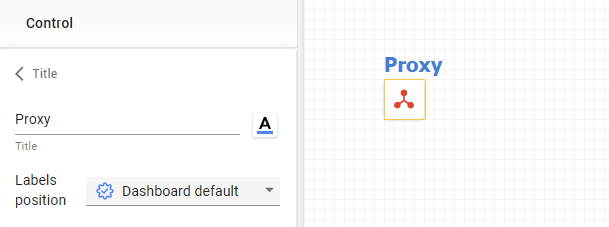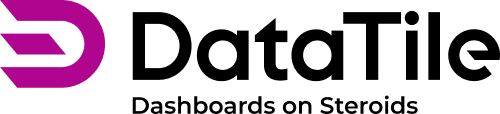Widget labels settings
On dashboards, you can enable titles and descriptions for specific widgets and customize them using font settings and layouts.
Chart widget labels
For chart 3 text labels are available:
Title;
Description;
Filter.
In EDIT mode, select the chart widget, open the Titles menu, and mark the needed options to enable the labels.

Their positions are set according to the selected layout. The layout dropdown list is positioned at the top of the Titles menu. It has 9 options as shown below. Using color coding, the Title is shown with a red line, the description with a gray line, and the filter with a blue line.
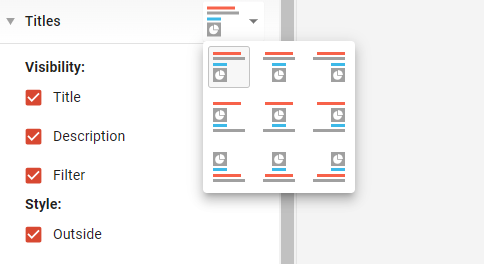
Chart label font settings utilize the common font styles. To configure them, ensure no widget is selected by clicking on any empty area of the dashboard. Then go to Common Styles → Font Styles, where you can adjust the font settings:
The H1 Header font style defines the Title font;
The H2 Subheader font style defines the Description font;
The assigned filter font style defines the Filter font.
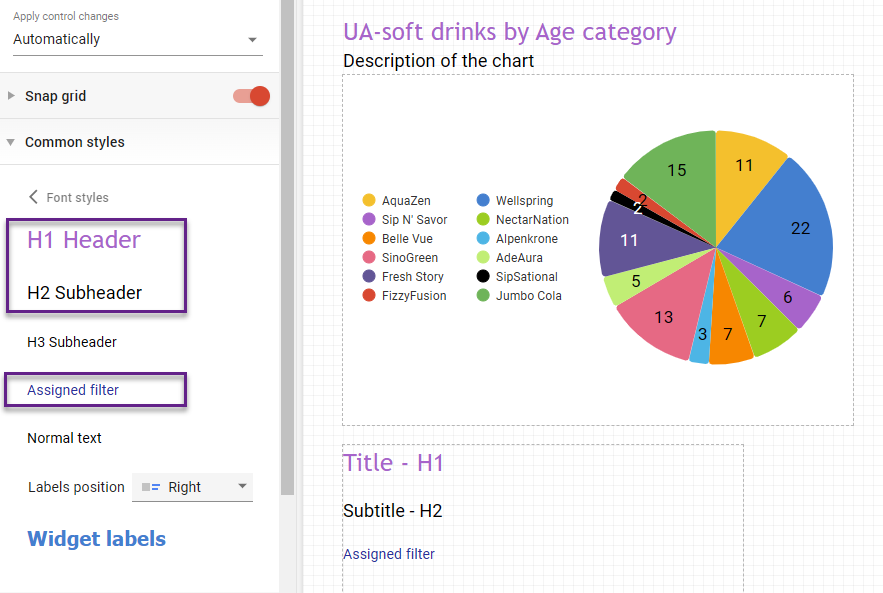
The font settings can’t be customized for each chart separately.
Control title
With only one text label, 'Title,' the control widget features a separate settings menu for it.
Select a control, then navigate to Control → Title in the left menu panel. Here, you can enter the text, adjust font settings, and set the title position.
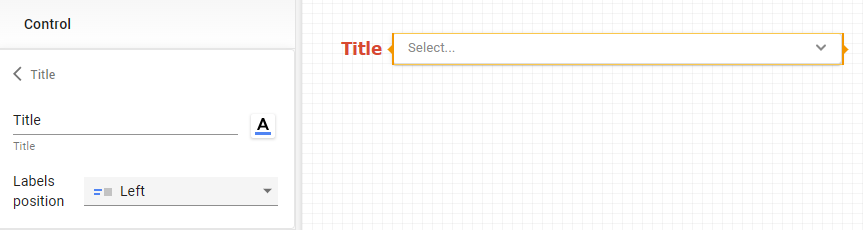
If nothing is adjusted here, the default dashboard settings will be applied. The default settings for the control title are defined by the widget label setting in the common styles menu.
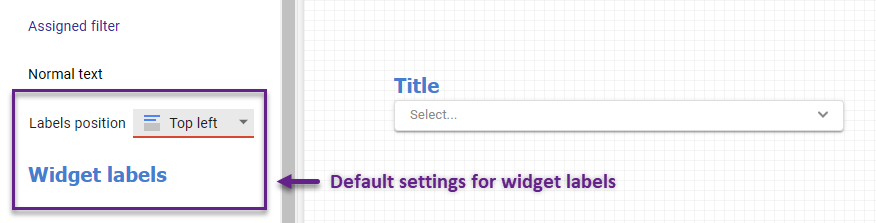
Similar to controls, the proxy control title and the comparison toggle button share the default settings from the common style and also include a separate menu for custom configurations.