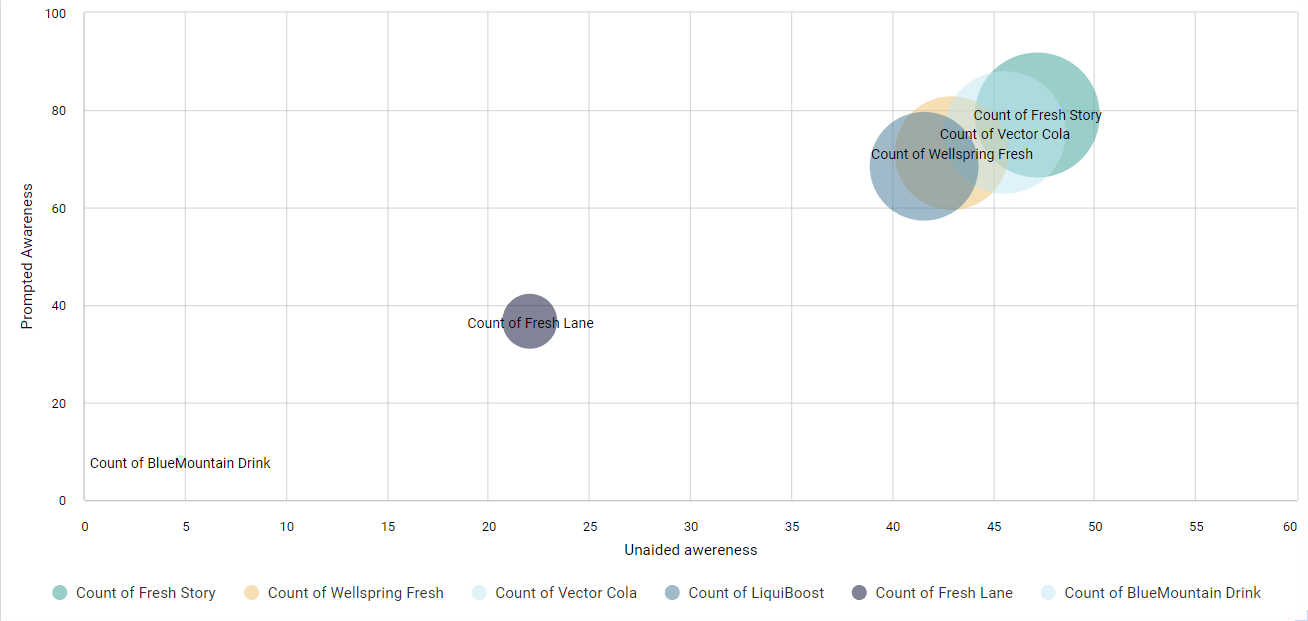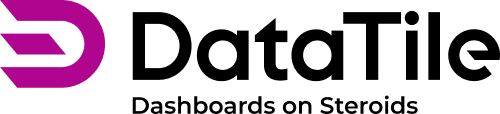Scatter chart
Scatter plots are used to display the relationship between two different variables by plotting data points on horizontal and vertical axes. You can also add a third variable to control the size of the data points in the chart.
Create the Scatter plot
Open your database.
Switch to GRID report.
Click and drag two or more variables and drop them on the columns ‘as-variable’.
Click Calculate.
Click CHART in the toolbar to enter chart mode.
Select the CHART Type icon and select Scatter plot.
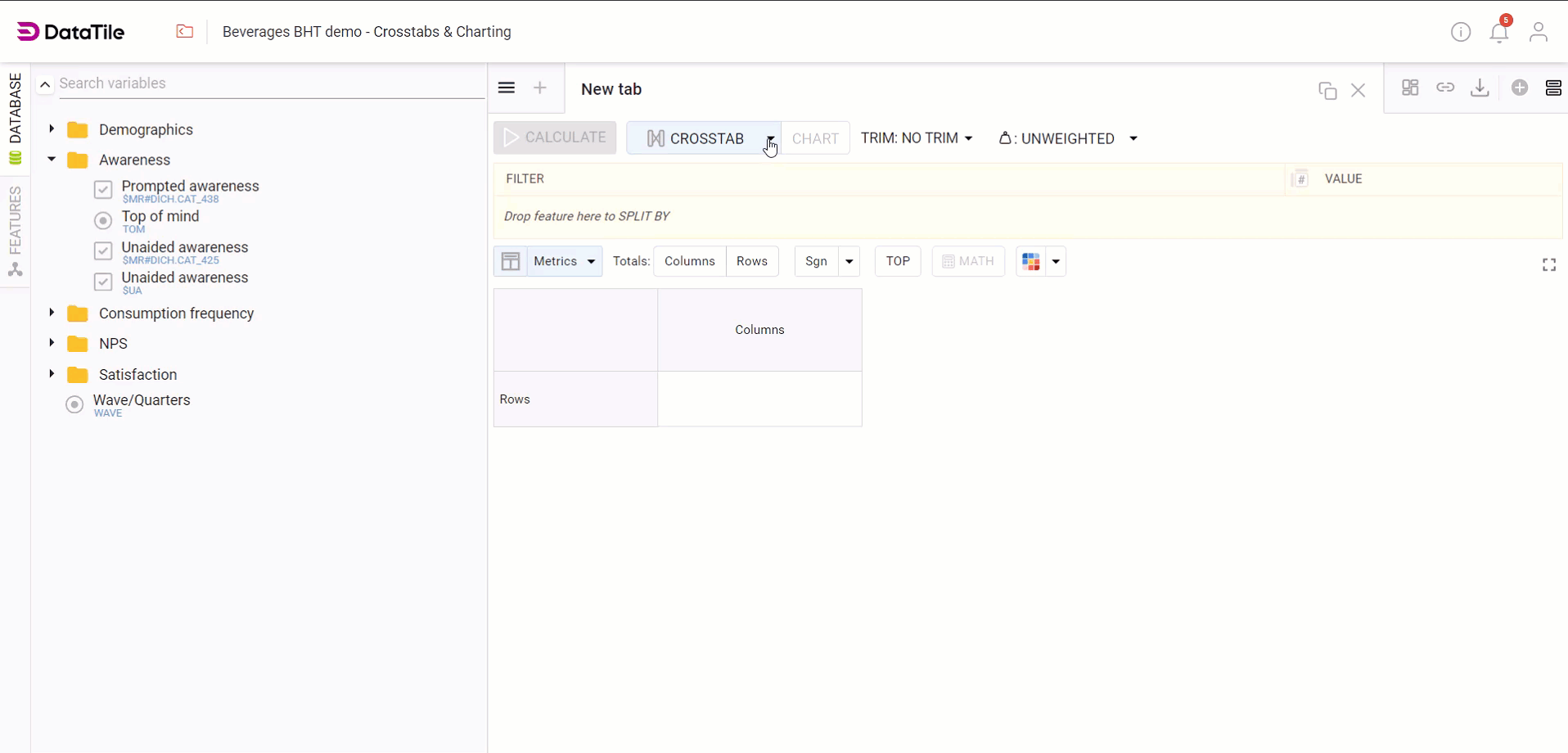
Scatter plot Settings
All the Chart Settings are shown in the pane on the left-hand side of the screen, the menu can change depending on what type of chart you are working on.
Chart Style Settings
Select Chart Style to expand the options.
Choose which variable will populate the X or Y axis. For a third variable, choose the R variable (the data that calculates the radius of the bubbles).
Under Radius scaling, select Linear and change the Max range to 100. The bubbles will now change size according to the size of the brand.
To choose the Background color of the chart, click the box and select a color. Likewise, you can choose an ‘alternative color’ as a secondary background color for your chart.
The Spacing allows you to set indents from the window edge to the chart content - tick the checkbox and set the number of pixels.
Quadrants
Quadrants are sections that divide the chart into four equal parts, typically using the midpoint of the X and Y axes as the dividing lines. Each quadrant represents a different combination of high and low values for the variables on the axes.
X and Y axis Settings
Sets the Scale between tick marks or grid lines on the axis.
Add titles to the axes, such as 'Unprompted Awareness' or 'Prompted Awareness.' Vary the sizes and colors of the titles.
Vary the sizes and colors of the labels. If needed, add suffixes and prefixes to labels.
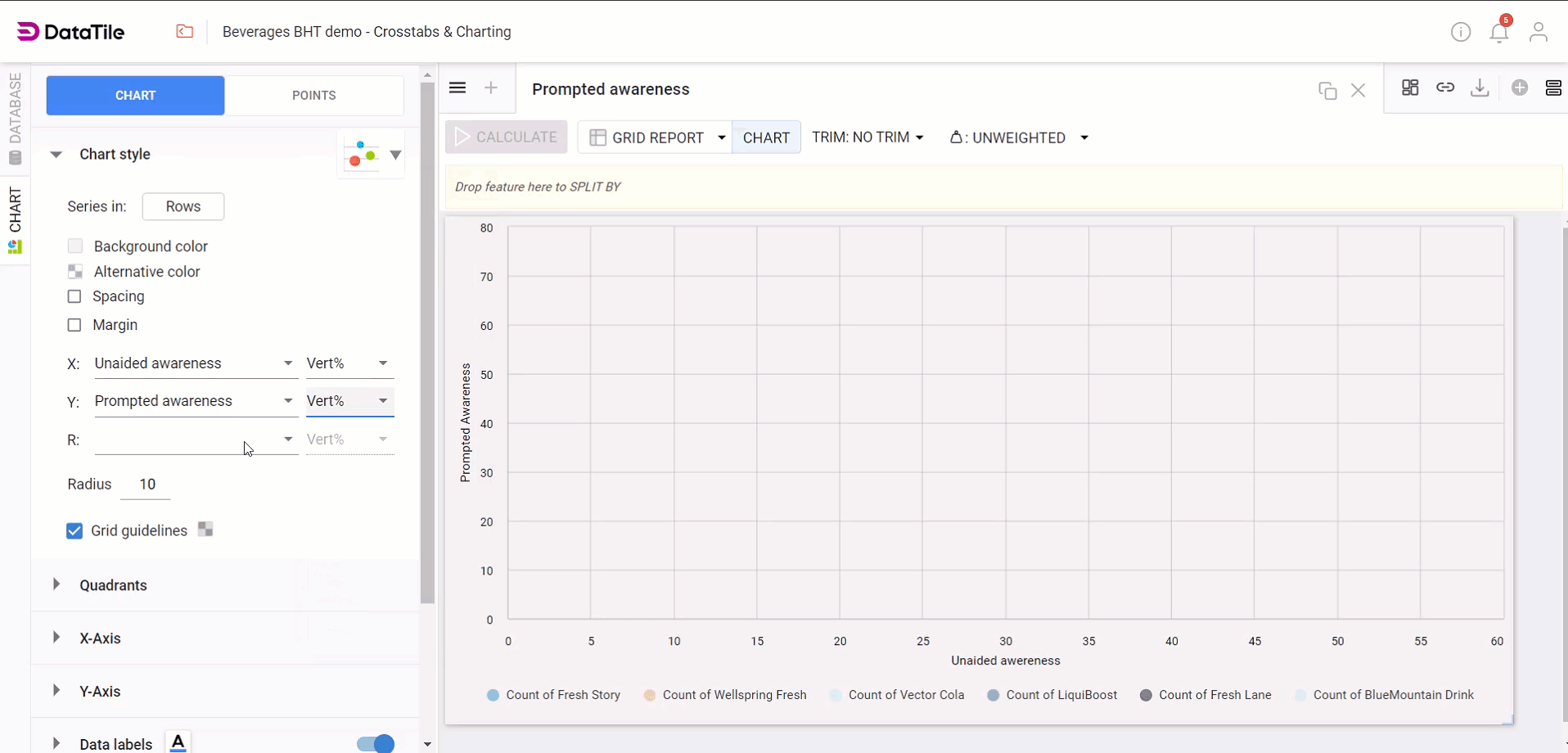
Data Labels
Click on Data Labels to enlarge the menu.
Select the checkbox for Show data markers to display values for each bubble.
Change Position labels to the left, center, or right horizontally, and to the top, middle, or bottom vertically.