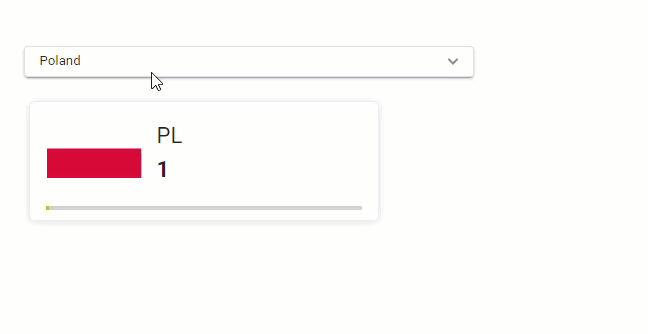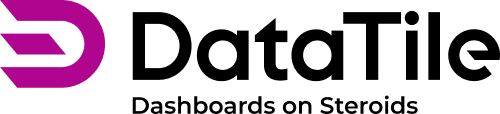Aliases as alternative control labels
In many cases, the interaction between controls and widgets relies on label matching. For example, selecting an option on a control for masking will hide the options in the widget that match the labels in the control.
In scenarios where we have certain labels in a widget, but would like to have a control with alternate options, we can utilize aliases. Essentially, an alias is an alternative word tied to a recognized control label, allowing operations to be carried out using either. Aliases are very useful for:
using image bundles;
using multilanguage datasets or similar datasets with mismatched labels;
connecting controls and widgets from external sources and many more cases.
The basic principle of aliases
The control treats aliases as exact matches for their assigned options.
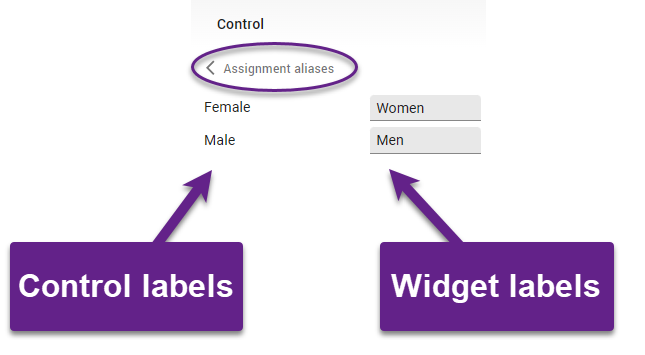
For example, if categories like gender are worded differently across datasets used on the same dashboard, aliases can standardize them for consistent control interactions. Without changing datasets we can enter aliases for each option.
Now, when you select the "Female" option on a control, the control will recognize the "Women" label in the widget as a corresponding match.
This principle only applies when control assignments rely solely on label matching. If a control accesses a database, aliases will not work.
Aliases are case-insensitive and space-tolerant.
How to create aliases
Having a dashboard in EDIT mode, pick a control and go to the settings pane on the left.
Aliases are part of the control setting menu.
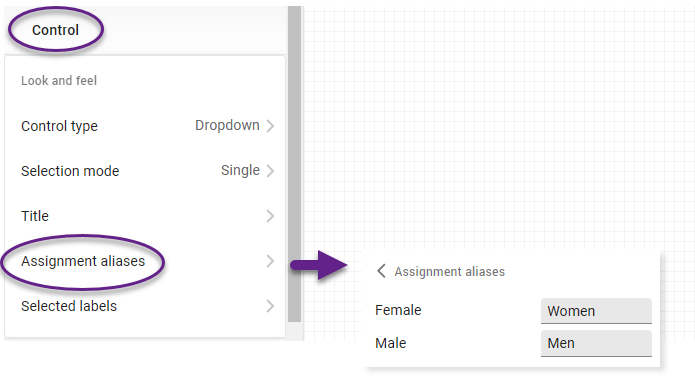
Enter alternate labels next to the actual ones.
Now any time the aliases are present among variables, they will be recognized and applied when the according control position is chosen.
A multilanguage case
We have two datasets from the same survey, one in English and one in Spanish, where the same variables have different labels. While we can join charts from different sources to display data simultaneously, we still require two controls - one with English labels and one with Spanish labels. However, for mask assignment, we can now simplify the process by creating one control in one language and adding aliases for the labels in the other language.
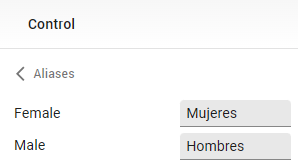
This single control now masks data based on labels from both datasets.
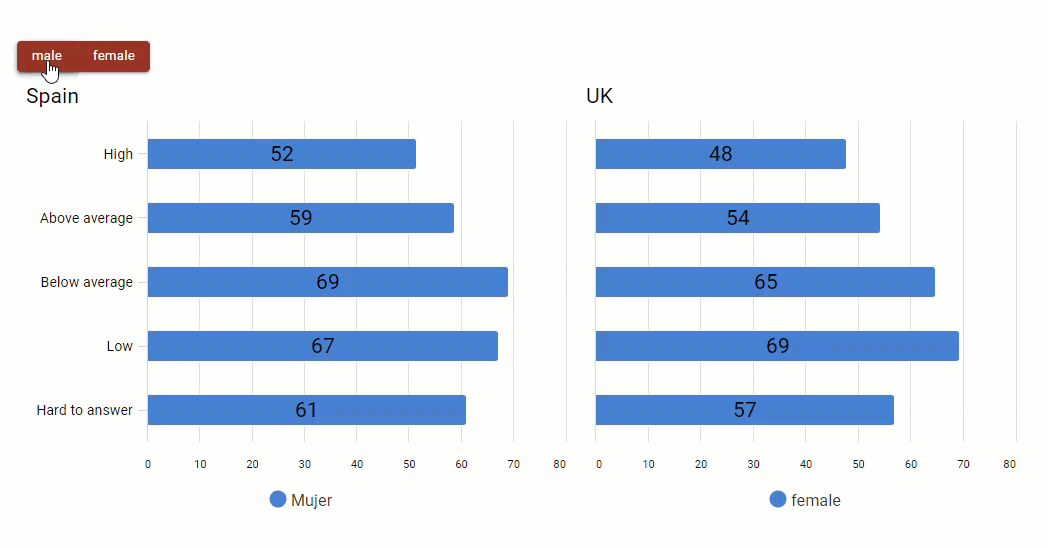
Note that this is only possible when controls operate using labels and do not query the database. If you need to use controls as filters or to place options on rows/columns, you must still create both controls and synchronize them.
An image bundle case
Images in a bundle are connected to a control by tags. Previously, tags had to match control options exactly, but aliases make it easier to avoid modifying tags. A common scenario is displaying logos or flags alongside data on a dashboard. Using aliases makes it work seamlessly with country signs displayed on the dashboard.