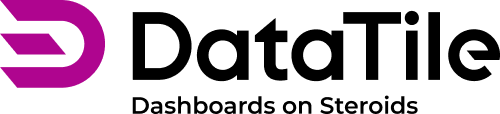Splits on Charts & Dashboards
By using split we can segment our chart into distinct sections, and regulate the number of segments with a control. It's the finest way of illustrating a comparison between them. When you need to save some space, you can show just one of the split segments and hide others with control.
To add any new option to the Split or combine them, you should return to the Crosstab mode where the variable tree is available.
In the Chart mode, the visual display of charts split by the selected options is available. To use it
Go to the chart setting menu on the left and pull the ‘Split’ slider to switch it on;
Pick the options from the Split bar you want to display;
Adjust other chart settings for proper visualization.
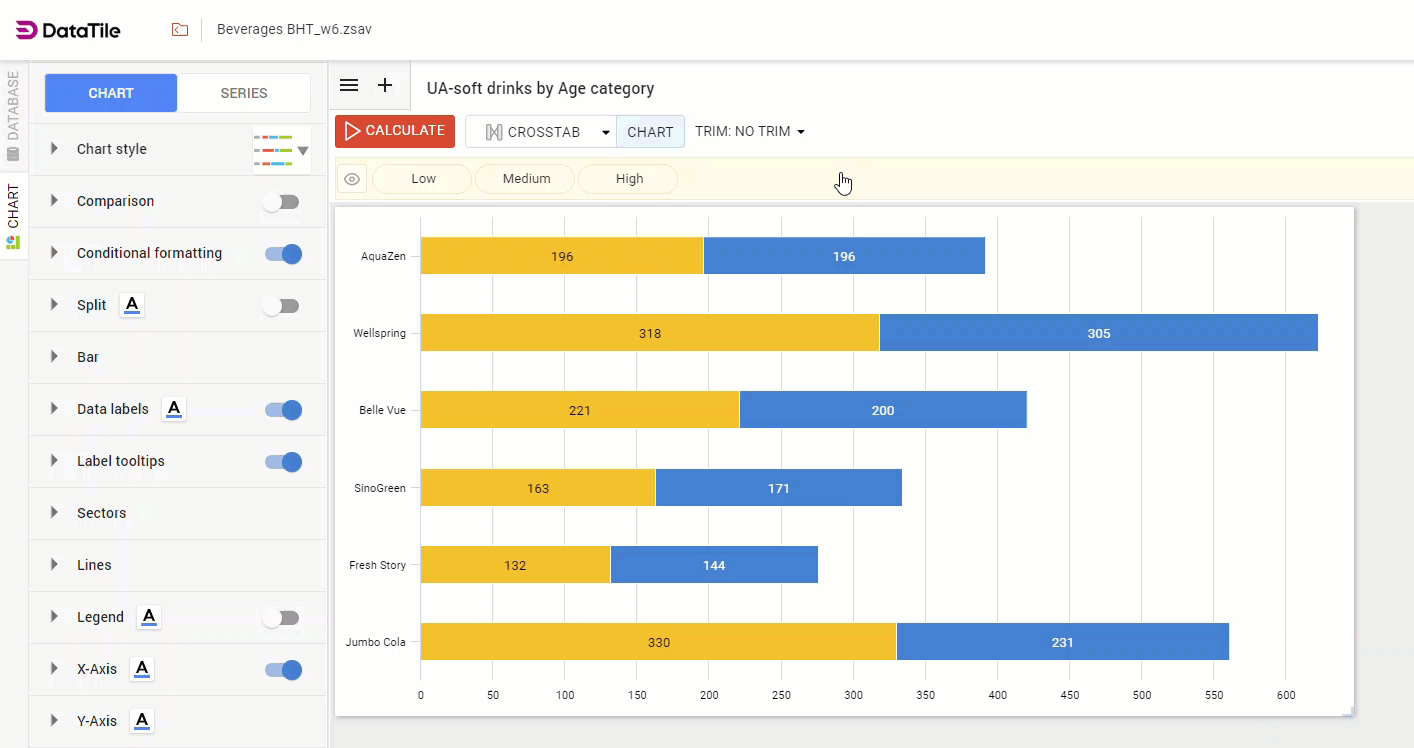
Split on a chart
The better chart type to display splits is Horizontal bars
After the chart is exported on a dashboard
Create any type of control with Split options;
Assign it to the chart by Split;
Use the control to manage the displaying of the split chart on the dashboard.
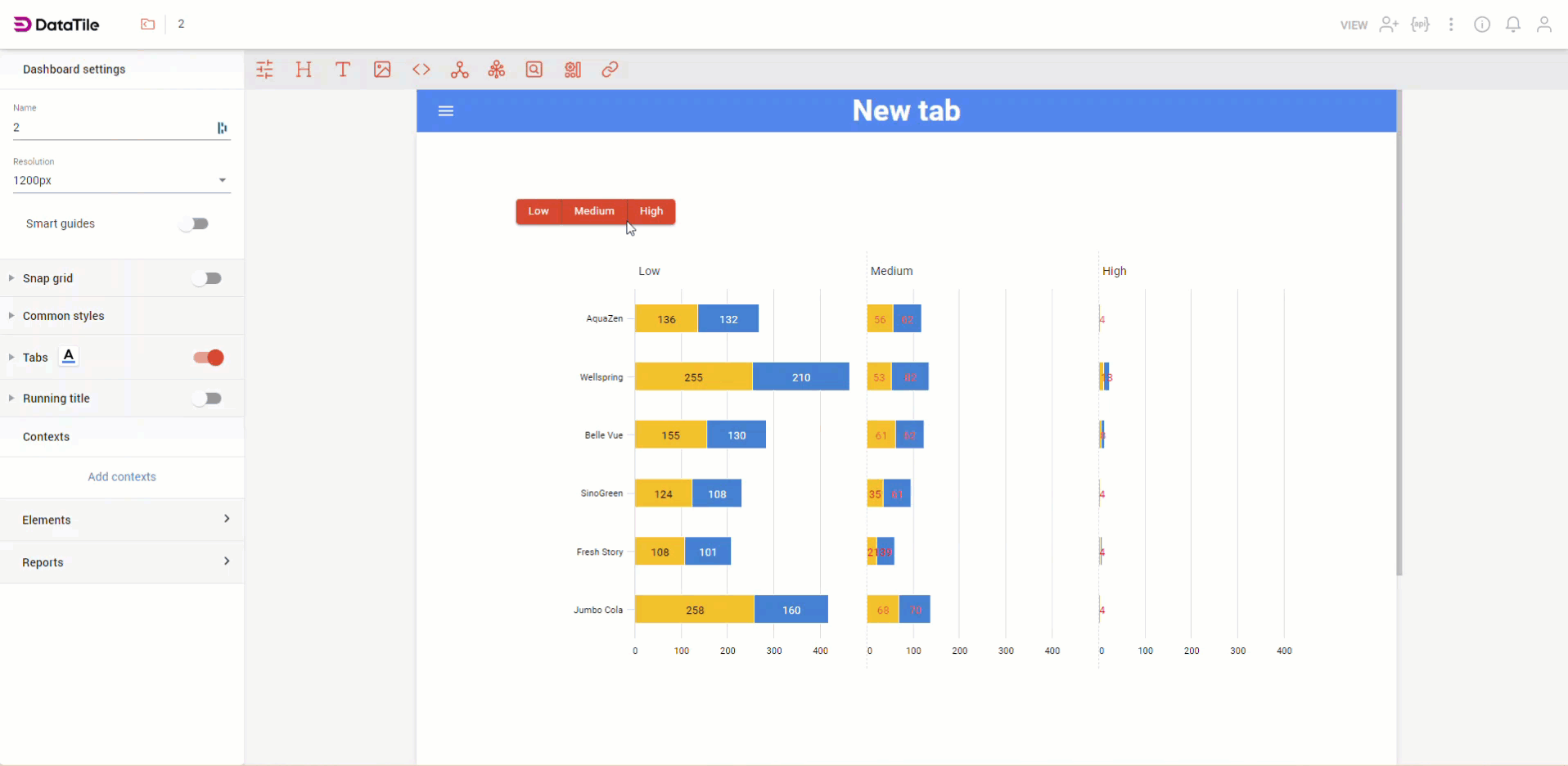
Split on a dashboard