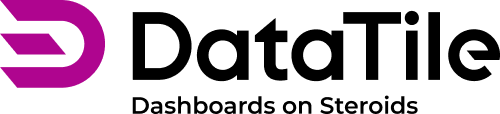On-drop operations in crosstab
Adding options to the crosstab by dragging and dropping allows you to evoke the on-drop operations menu and quickly create logical combinations.
On-drop menu for a single option
When a category from the variable tree is dropped onto an existing row (or when an option in a crosstab is dragged onto another), the on-drop operations window appears as follows
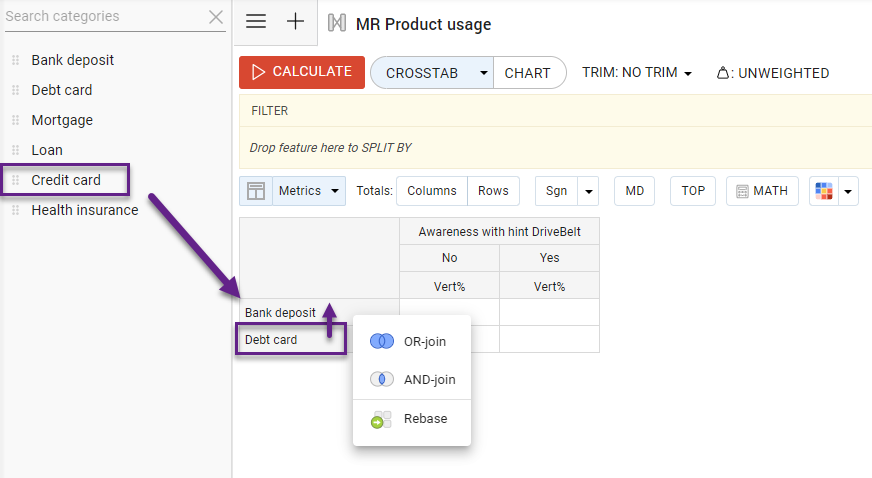
OR-Join
The OR-join operation combines multiple options using the OR principle. This means that selecting options A, B, and C will include everyone who falls into A, or B, or C for calculations.
Remember, you can drag options from the codebook and within the crosstab itself — merging one row/column with another using the same on-drop operations.
AND-Join
The AND-join operation merges multiple options based on the AND principle. This means that selecting options A, B, and C will include only those who fall into A, B, and C simultaneously in the calculations.
Rebase
Dropping options with the rebase function is equivalent to rebasing through the LEB (Logical Expression Builder) functionality.
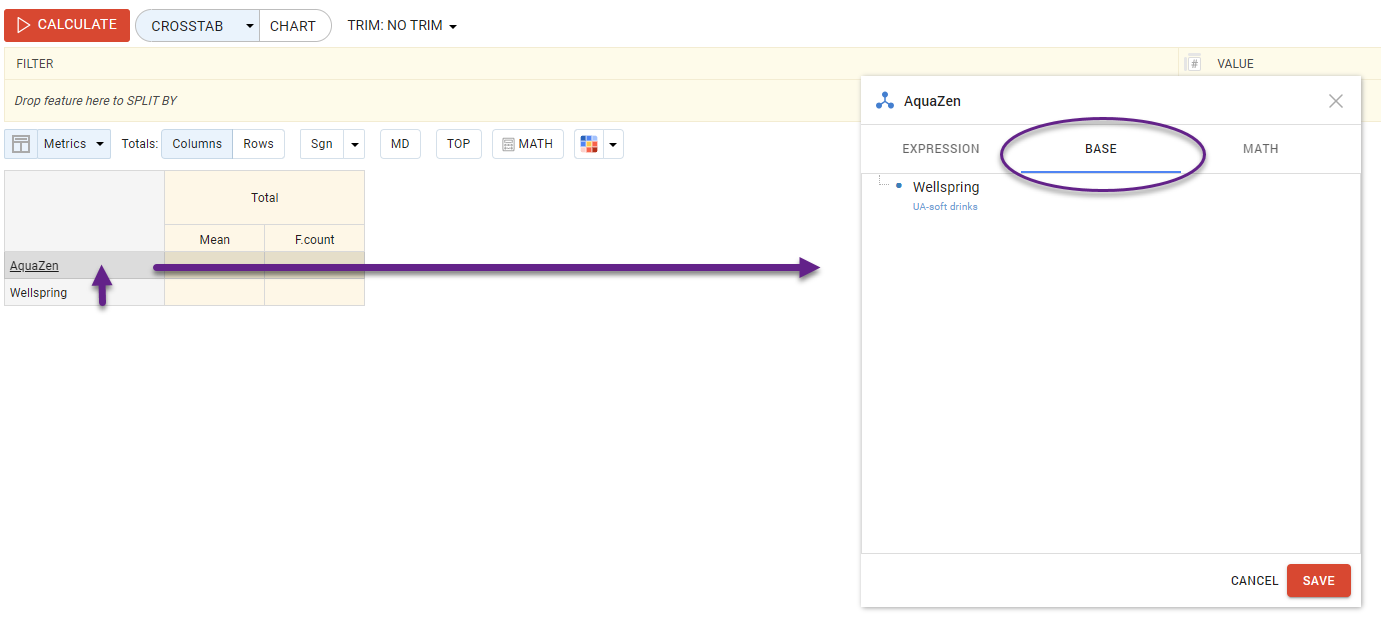
On-drop menu for multiple options (new table)
The following on-drop menu appears if the table is empty and multiple options are selected simultaneously.
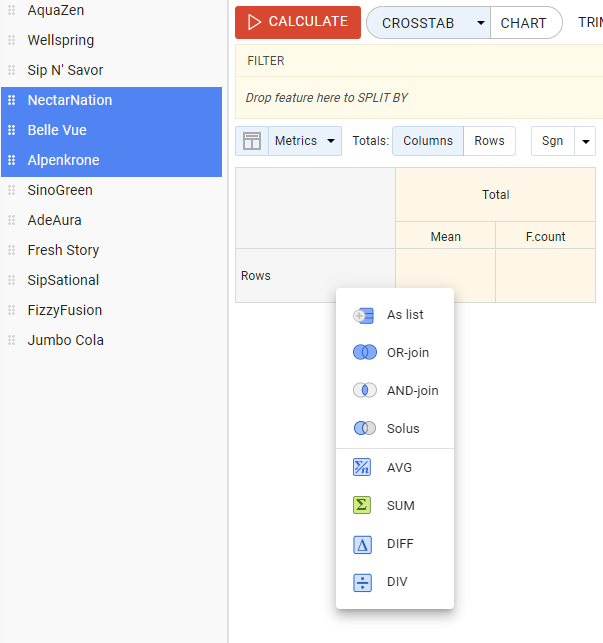
As List
Selecting ‘As List’ adds all the selected options to the table without modifying them.
Solus
The Solus operation dynamically creates AND-Not expressions. Regardless of the number of selected options, the Solus operation generates a "one option AND NOT others" logical expression for each selected option.
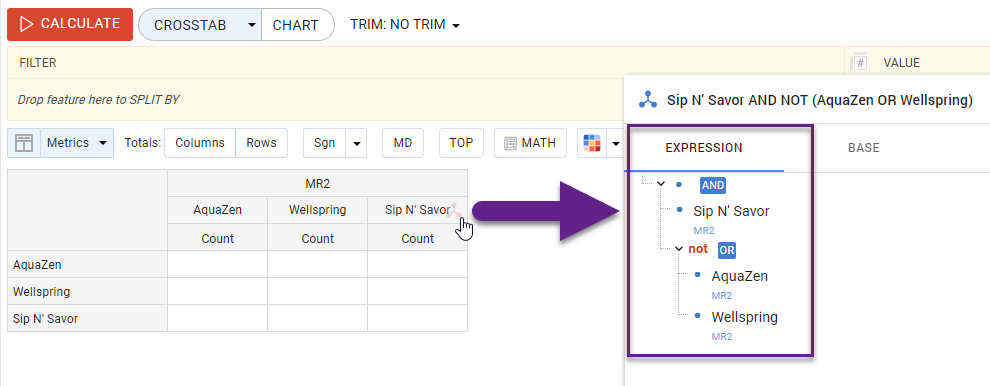
Calculating average, sum, difference, and relative difference
AVG – сombines the selected categories and calculates their average value.
SUM – сomputes the sum of values across the selected categories.
DIFF – сalculates the absolute difference between pairs of options (option2 - option1, option3 -option2, etc.).
DIV – сomputes the relative difference as a percentage ((option2 / option1) * 100%).
On-drop menu for multiple options (existing table)
When adding options to existing ones, it's best to use the drop zones - ‘arrows’ and ‘snowflake’ - that appear, ensuring precise placement and functionality.
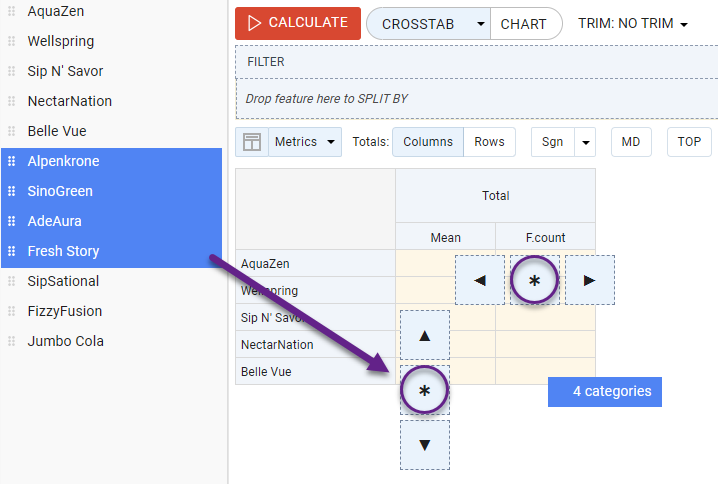
Using arrows you can add options to the beginning or end of a list and display the same menu as when having a new table. The ‘Snowflake’, on the other hand, opens a menu that allows you to combine new options with existing ones.
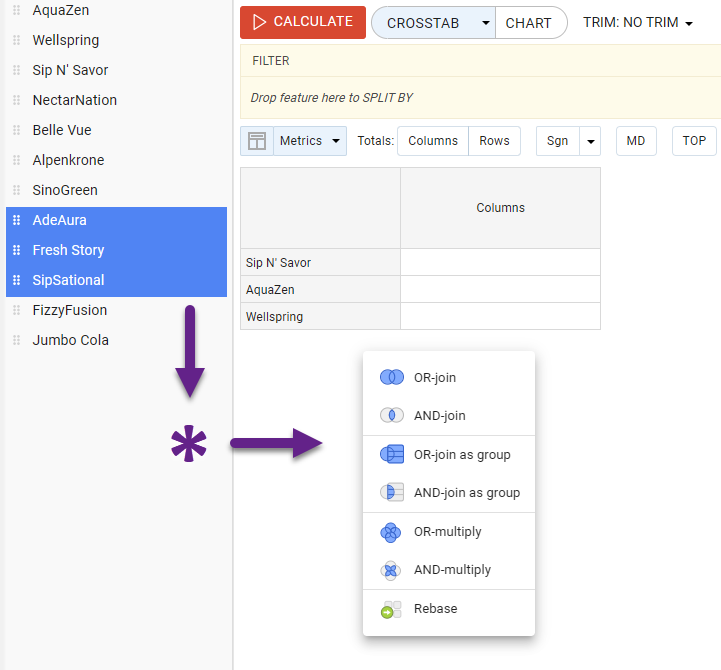
OR-join as group / AND-join as group
Added options are combined with existing options as a single group (internally linked via OR) using OR-join or AND-join operation. Here is an example of using ‘OR-join a group’:
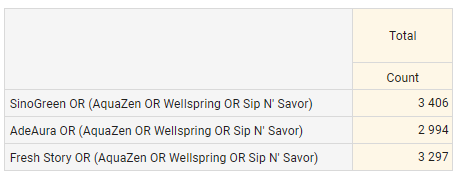
OR-multiply / AND-multiply
Multiplication operations: all existing options are combined in pairs with those added via OR/AND.
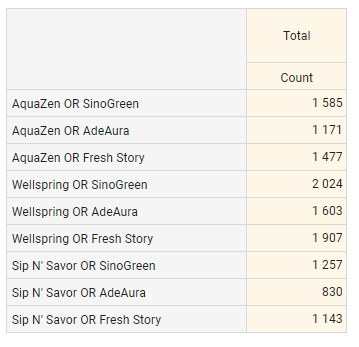
On-drop menu when matching labels
When you drop options onto existing categories and a label match is detected, the menu expands to display additional options.
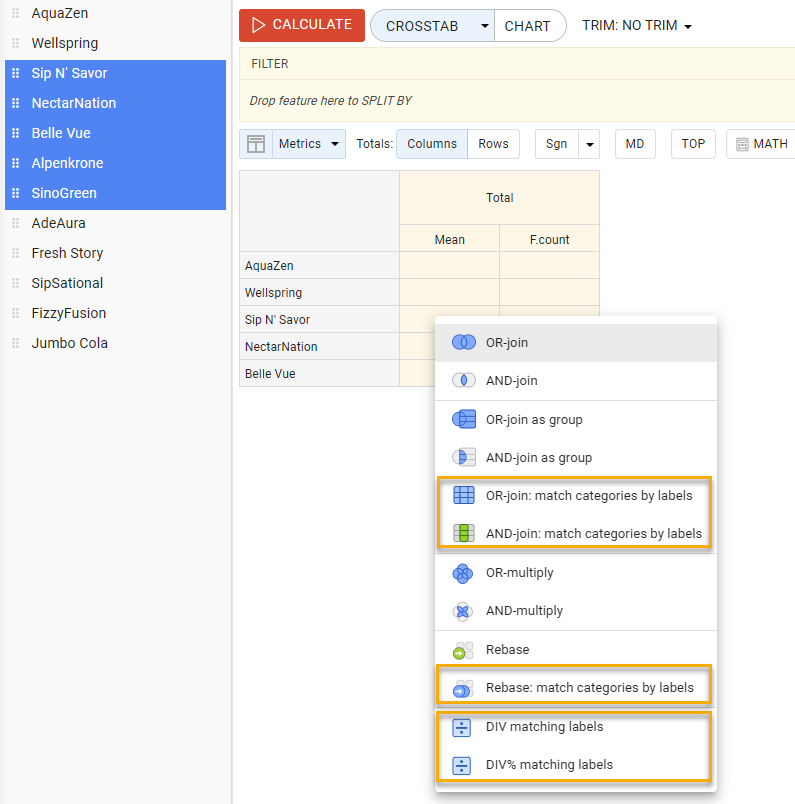
OR-join: match categories by labels / AND-join: match categories by labels
Multiplication operation only for options with matching labels: matching options are combined in pairs with options added via OR or AND. The result you can check in the logical expression builder.
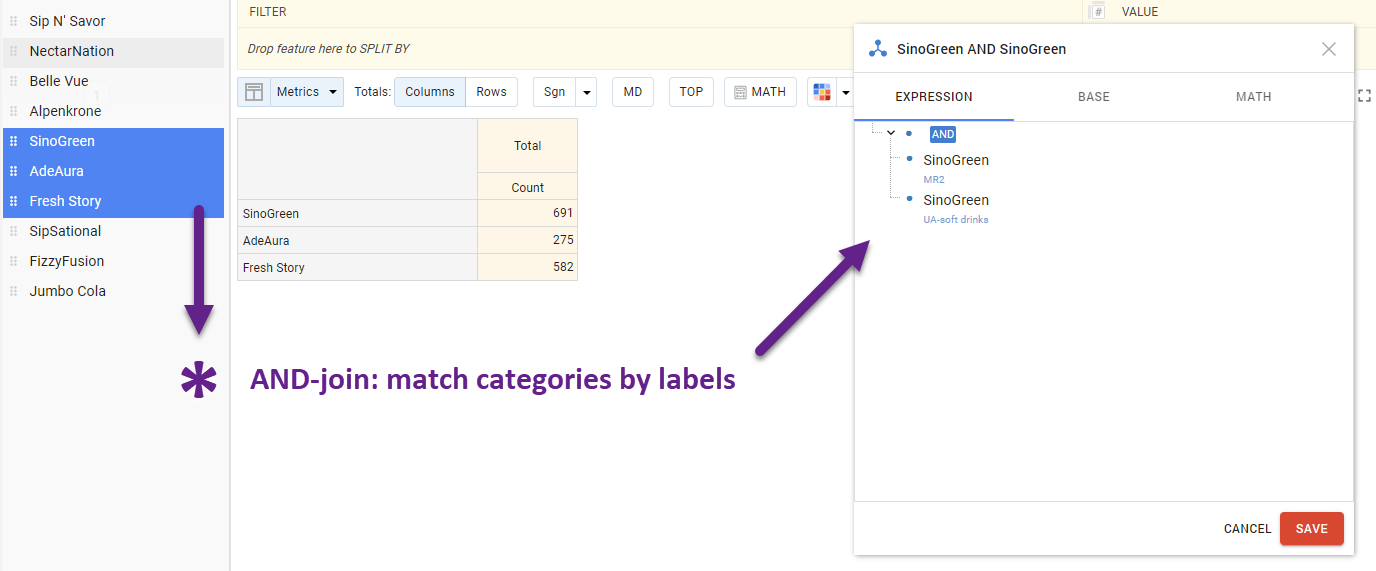
Rebase: match categories by labels
Similar to rebase for a single option, but applied to all matching options simultaneously. This significantly saves time when combining dozens of categories at once.
DIV matching labels / DIV% matching labels
Calculates the absolute or relative difference for all options with matching labels simultaneously, streamlining the comparison process.
On-drop menu for category sets
The next on-drop menu variation appears when variables, including all their categories, are added to the table.
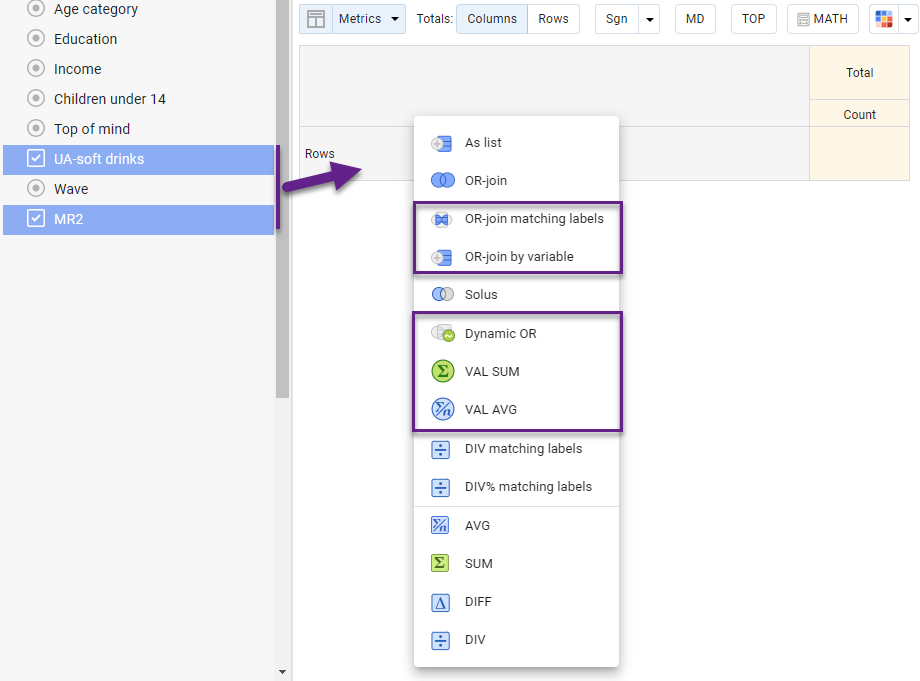
OR-join by variable
When the ‘OR-join by variable’ option is selected while adding variables to the table, each variable will get the combination of constituent options linked using OR. Here is an example after adding 2 variables using this option:
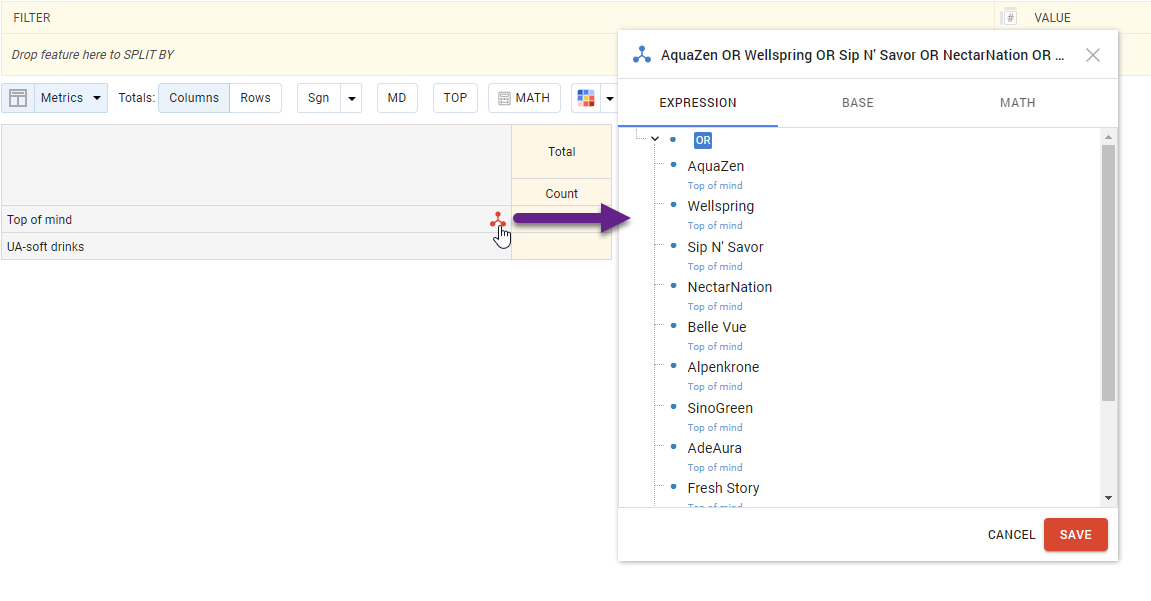
Dynamic OR
If you add a variable to the table using Dynamic OR, all categories will be combined using OR, and any future categories added to that variable will be automatically included in the logical expression.
VAL SUM / VAL AVG
When adding entire variables such functions as VAL SUM and VAL AVG are available:
VAL SUM: retrieves respondents whose sum for the selected parameters equals a specified value.
VAL AVG: retrieves respondents whose average value for the selected parameters equals a specified value.
Read more about these functions.