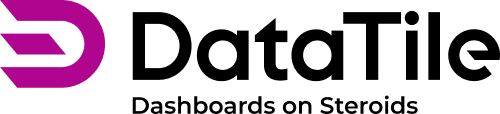Create and organize folders in Meta-Editor
Once you have loaded a new survey, organizing the variables in your codebook into folders is useful.
You can organize the folders by section, themes, question type, or in any other way that will help you navigate your codebook.
Open your database and click the 'cog' icon
 at the top right of the toolbar. This will redirect you to Meta-Editor.
at the top right of the toolbar. This will redirect you to Meta-Editor.Select the relevant variables that you want to put in the folder. You can search for these by typing the question code or any part of the question that hasn't been trimmed into the search box.
Click on the 'Create folder' icon
 in the toolbar;
in the toolbar;In the pop-up box enter a new folder name (it will suggest using the code name by default) and click Create.
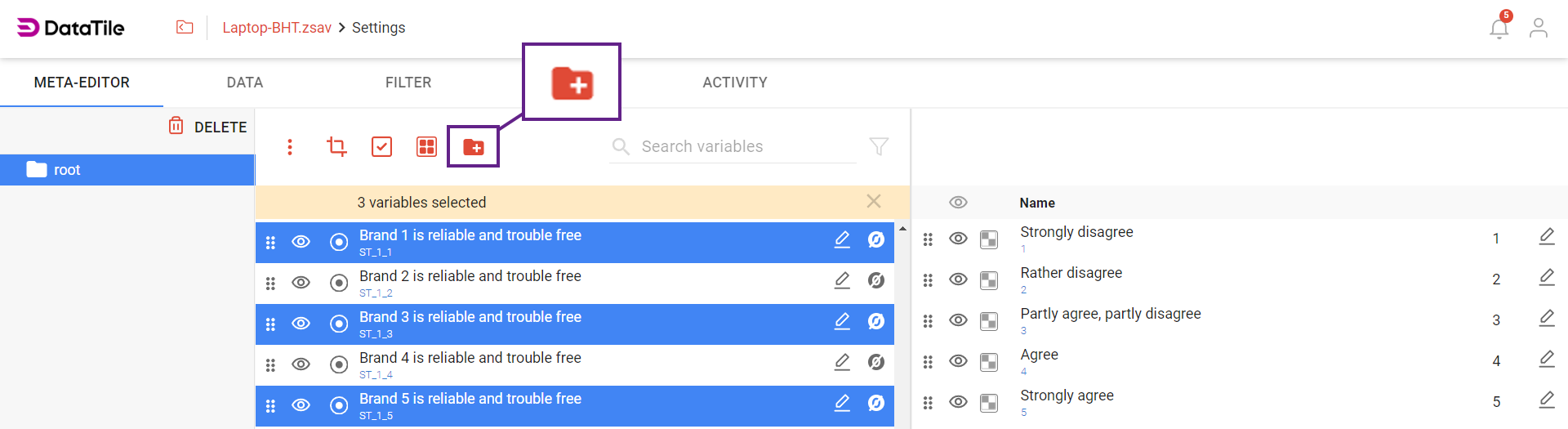
How to create folders alternatively:
Create a new folder/subfolder by clicking '+' icon next to the root folder. This icon will appear next to any created folders;
Name the folder and click 'Create';
Drag the variables or trees from the list and drop them into the targeted folder;
You can drag folders within the list to change the hierarchy.
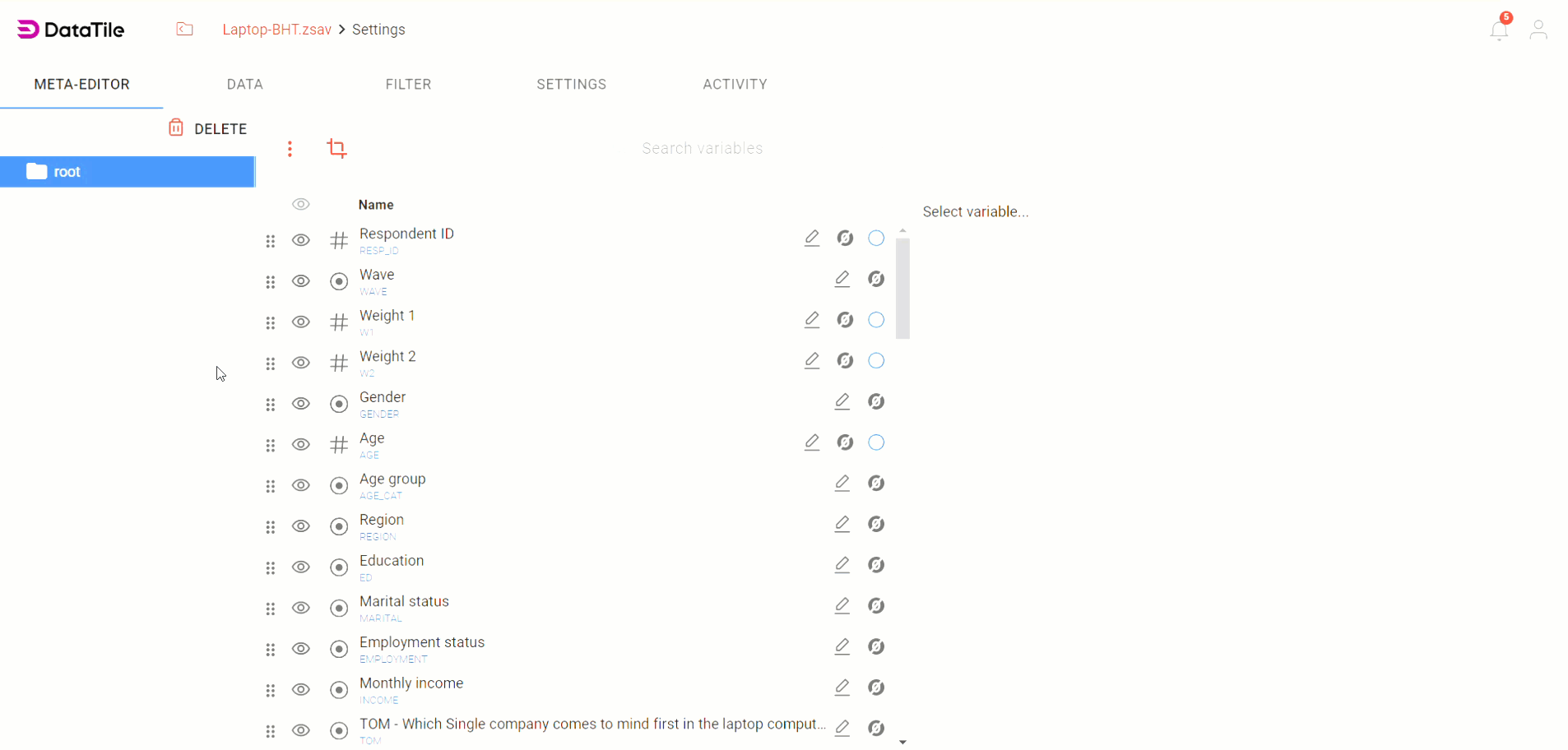
To delete a folder, select it and click on the ‘Delete’ button on the top of the folders pane.
If you delete a subfolder, variables are automatically transferred to the root folder. No data can be deleted along with subfolders.