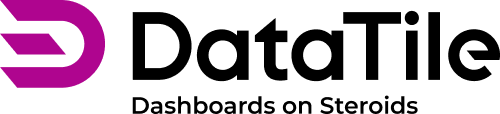Proxy Control
A proxy control allows you to assign multiple other controls to a widget simultaneously in a unified way. Normally, two controls cannot be assigned to the same widget in the same manner. You can create two controls and put one on columns and the other on rows or splits, but assigning both to columns or rows is not possible without a proxy control.
For example, by connecting gender and monthly income button controls through a proxy control and putting it on the rows, you can create a more complex visualization. This setup allows you to display numbers in rows for specific groups collected from gender and income options.
The number of controls you can assign to the proxy is unlimited.
How to create and use the Proxy control
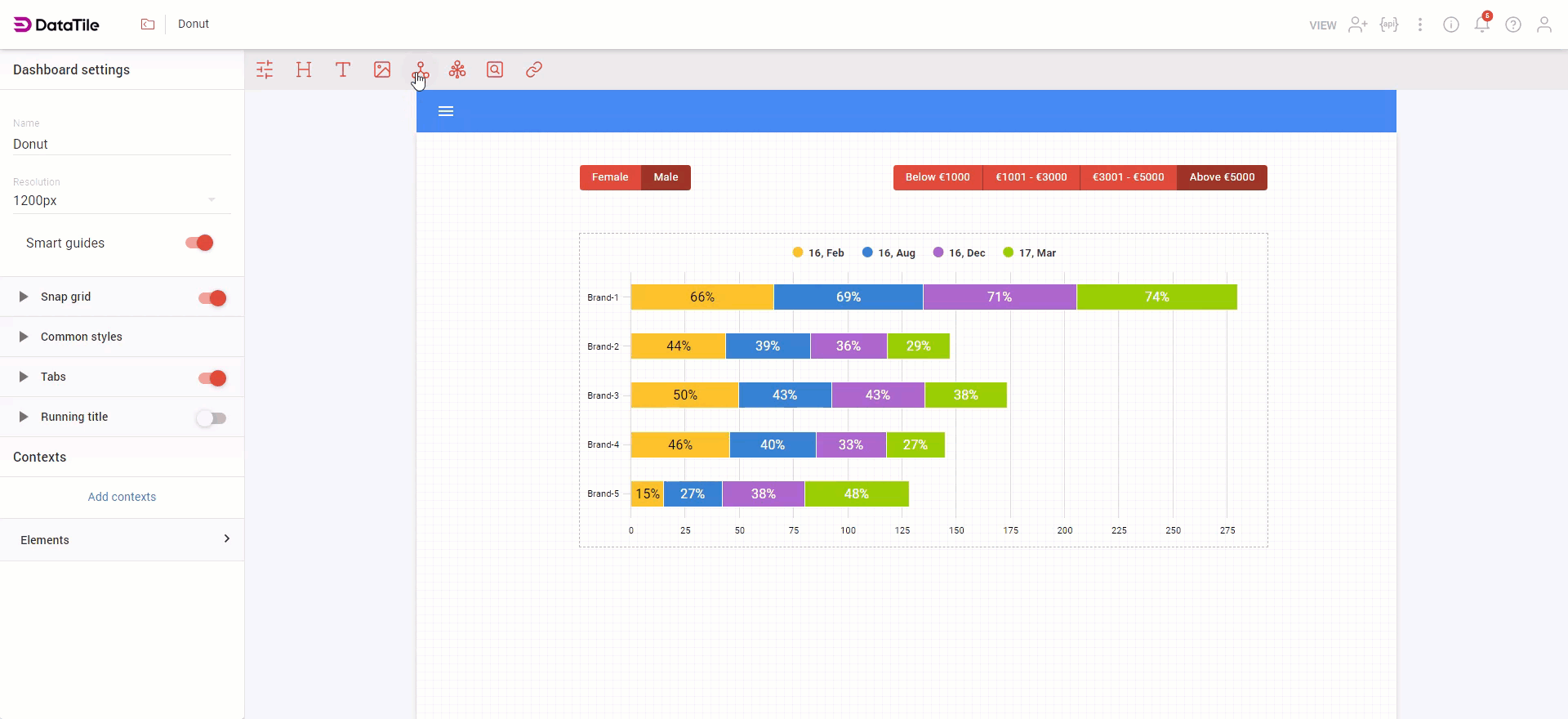
Create all controls you need, set proper settings;
Create a new proxy widget and assign controls to it:
select the control;
press the 'assign' button on the proxy;
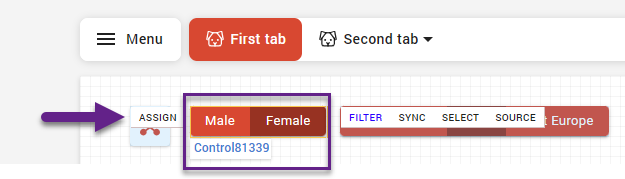
repeat with another control.
Put the proxy on rows or columns of your chart.
Give the proxy a title to distinguish it on the dashboard.
The proxy is invisible in VIEW mode but keeps working secretly.
Junction modes for Proxy controls
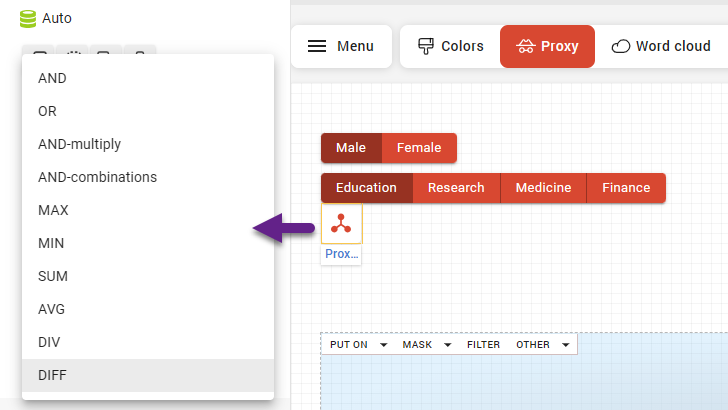
Proxy allows you to choose how the control options will be interconnected:
AND: the basic option that joins all selected options with the AND logical operator.
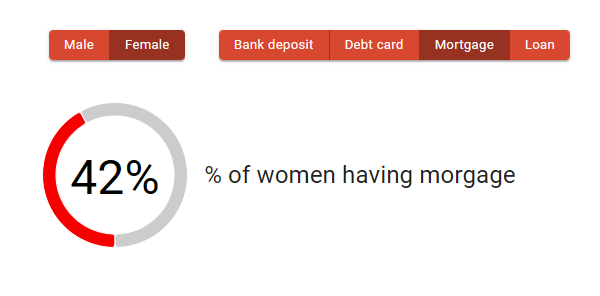
OR: this option joints all selected options with the OR logical operator.
AND-multiply: pairs the selected options through AND.
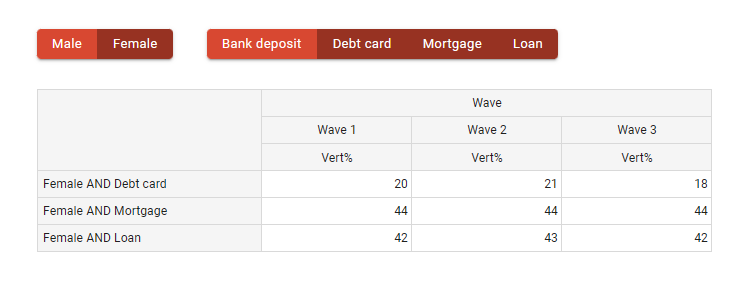
AND-combinations: this option is wider than the previous one - it joins the selected options in all possible combinations through AND.
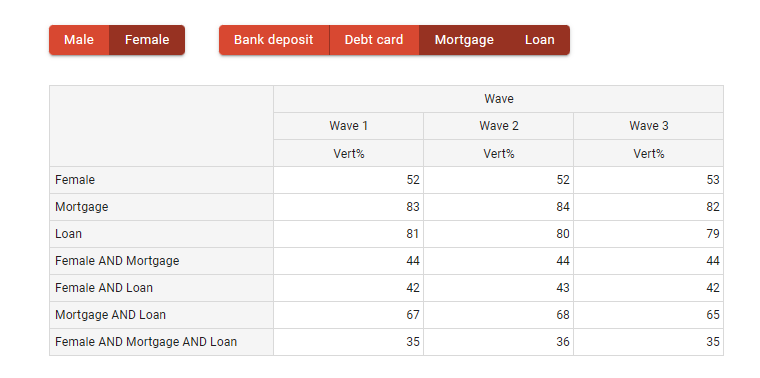
MAX / MIN: the maximum value among chosen options. There is always a clear indication of which options were involved;
SUM: aggregates the values of all selected options, providing their total sum;
AVG: calculates the average (mean) value of the selected options;
DIV / DIFF: calculate the absolute/relative differences between the selected options.
Proxy title as a variable for MATH
Create a proxy control and give it a title.
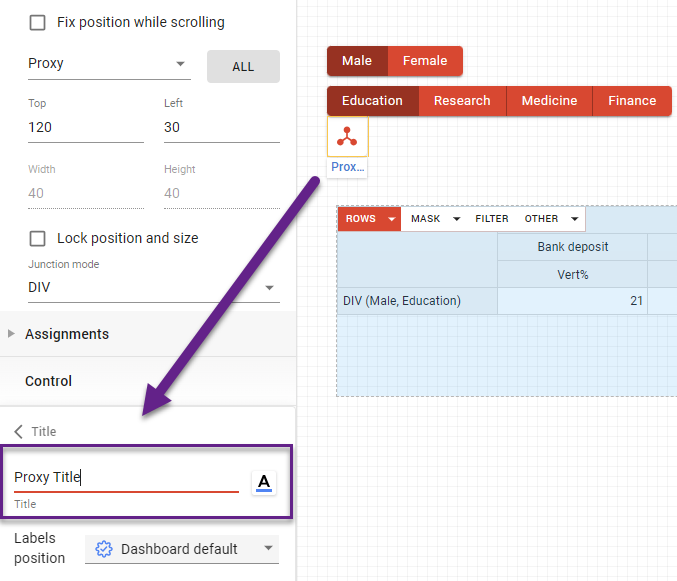
Once the proxy has been assigned to the chart, you can switch to crosstab editing mode and use the proxy title as a variable in a mathematical expression. This is efficient and convenient because the option labels in the crosstab would also change when using a regular control. In contrast, the proxy title remains constant regardless of the options selected on its associated controls.
Proxy controls may also be used for operations with string variables on the dashboard.