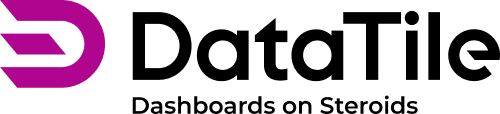How to add a new variable to an existing MR-set
A common situation is when new categories (a new brand in the market for instance) appear in the research that need to be added in a new wave to the existing MR-set. DataTile provides an automatic process of adding a new option in a MR-set if it matches the pattern and the automatic addition was selected when the MR-set was created for the first time.
But the automatic option wasn’t activated, you can also add a new option manually.
How to add a new category to a MR-set
Go to Project Settings → Meta-Editor;
Select an existing MR-set in the list of variables and click the Edit icon on the right;
Select the categories you want to add and drag them to the category list on the right;
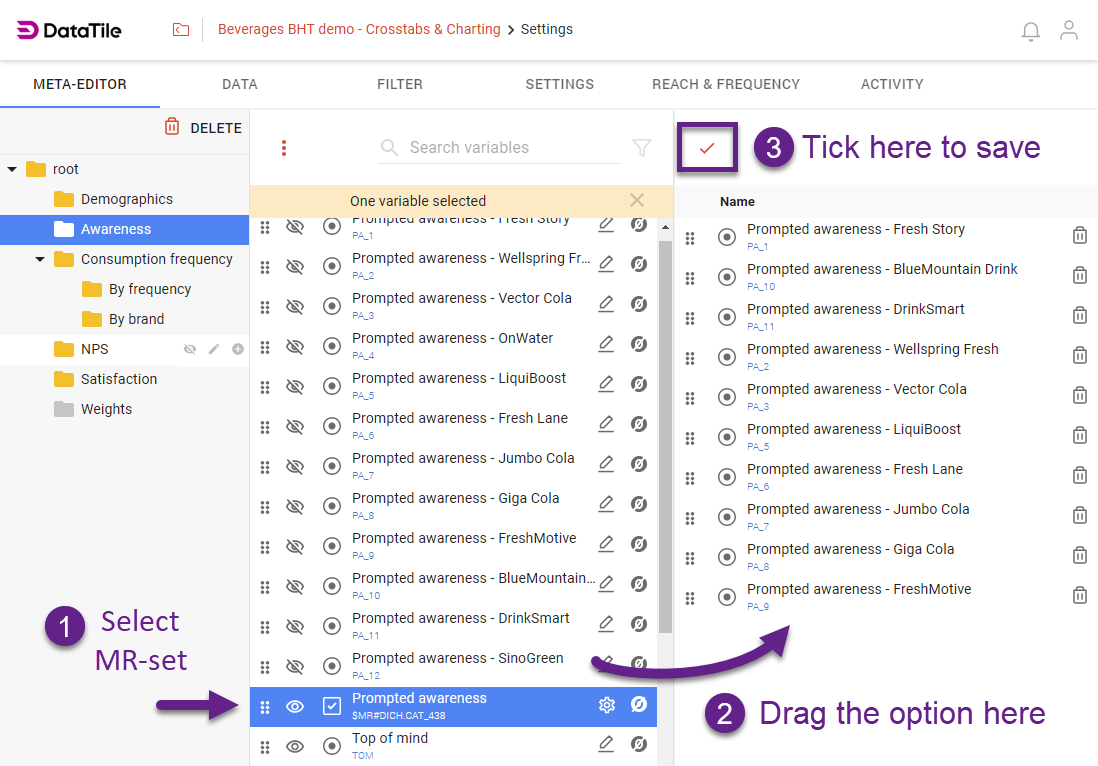
Check if categories have appeared in the category list and press the tick icon to save;
Hide added options in a variable list on the left - when you add options manually, they will not be automatically hidden.
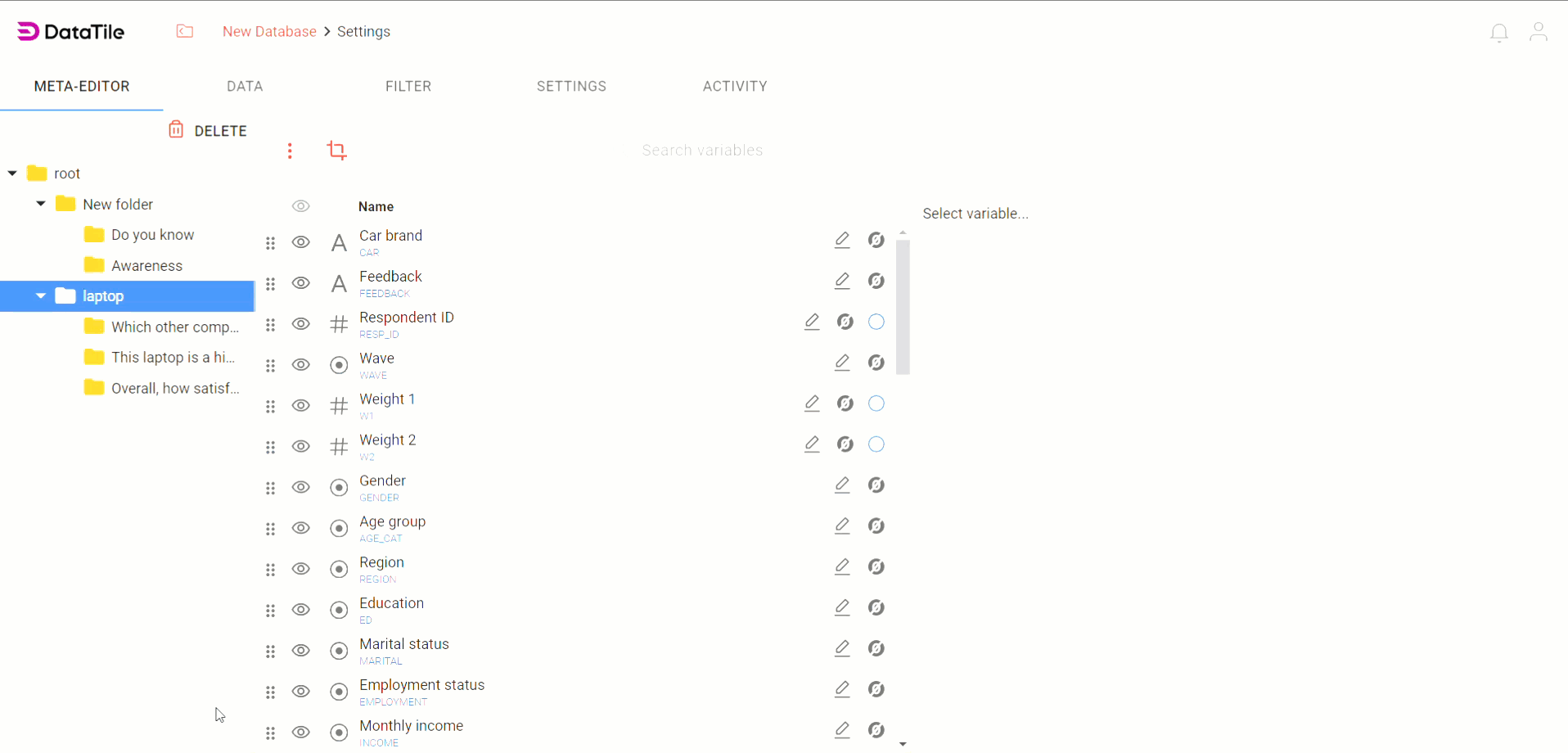
How to delete categories from MR-sets
Similar to adding categories, you can manually remove them from the MR-set.
Go to Project Settings → Meta-Editor;
Select an existing MR-set in the list of variables;
Delete categories from the category list on the right and confirm the deletion.
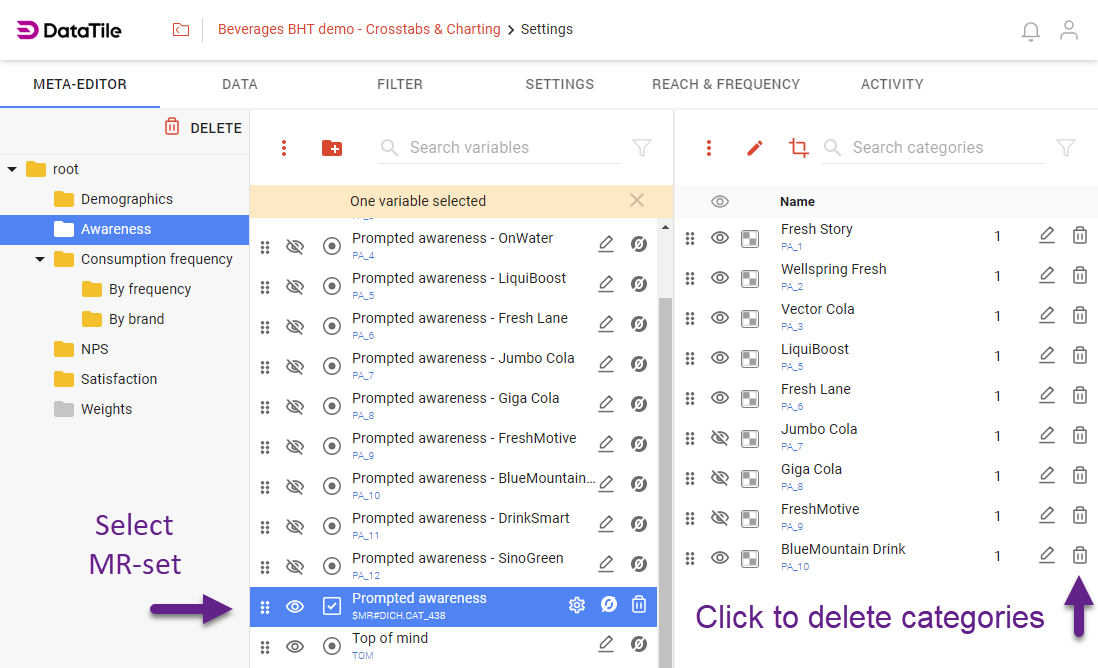
How to make a change in categories:
Select an existing MR set in the variable list;
Double-click a category if you want to change the label;
Select a category and drag it up or down;
Use trim to shorten labels;
Use options visibility;
Or combine options with the 'OR' function.