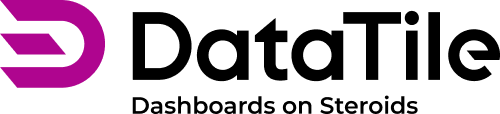Significance in Crosstab
To draw attention to changes over time and make a trend report, you can add significance testing in a crosstab by clicking on the ‘Significance’ (Sgn) button in the metrics toolbar.
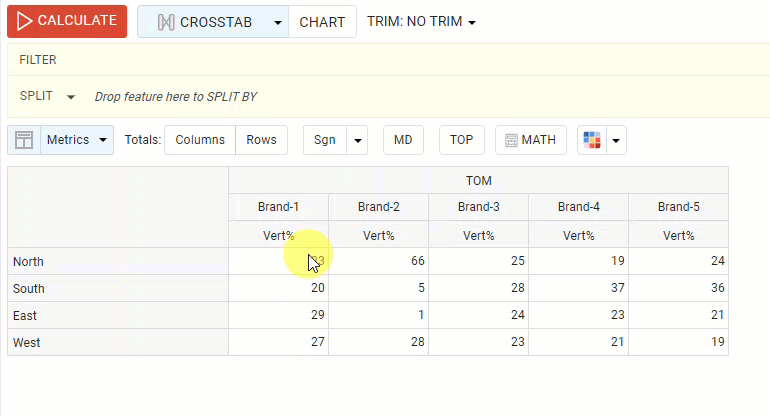
Comparison settings
To manage Significance settings click on the down arrow next to the 'Sgn' button and open the Comparison pop-up:
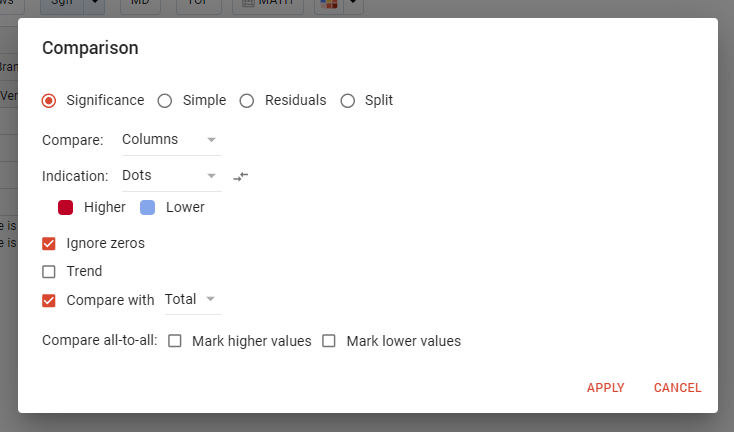
Here you can manage the final appearance of the Significance indicators. If you need to compare data not with the previous, but with the earlier period, tick the ‘Trend’ checkbox and make a bigger shift (2, 3, or more).
Significance Settings
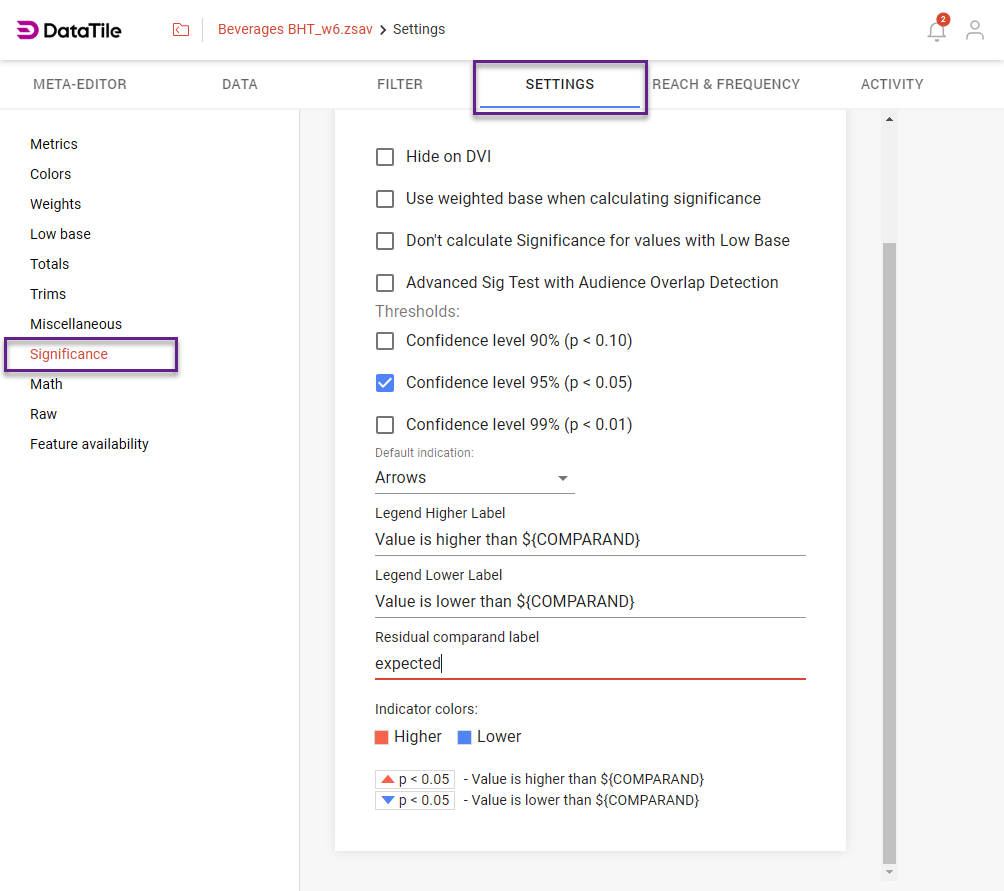
If you don't have the 'Significance' button on the screen
go to the Meta-Editor → Settings → Significance;
check if the 'Hide on DVI' box is not ticked.
To use a weighted base for significance calculation
go to the Meta-Editor → Settings → Significance;
tick the 'Use weighted base when calculating significance' box.
To exclude values with a low base from significance calculations
go to the Meta-Editor → Settings → Significance;
tick the 'Don't calculate Significance for values with Low Base' box.
To enable the advanced significance test
go to the Meta-Editor → Settings → Significance;
tick the 'Advanced Sig Test with Audience Overlap Detection' box.
To choose significance thresholds
go to the Meta-Editor → Settings → Significance;
tick boxes to enable up to 3 comparison levels calculations. You can use all 3 thresholds concurrently.
Read more on how to manage the significance thresholds.
Significance indicators
You can choose the following types of significance indication:
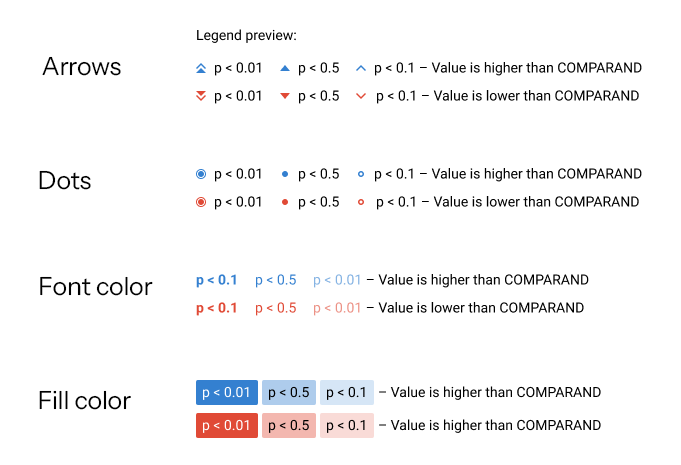
Arrows - different sizes of arrows depending on the threshold next to the text in the cell;
Dots - different sizes of dots depending on the threshold next to the text in the cell;
Font color - the text in the cell has a color;
Fill color - the entire cell is filled with color;
Chart color - coloring of chart segments. Available not for every chart type. Here is an example of how it looks for the bar charts:
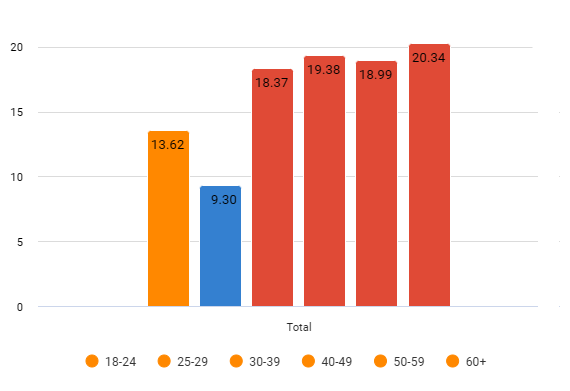
Note, that the default indication set in the project settings will be replaced by the indication type selected in the crosstab settings.