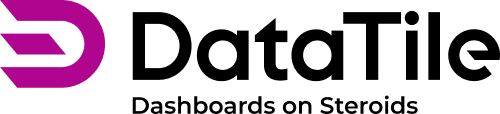How to save, download and share your chart
You can download and share any chart from the DVI while in Chart mode. You can also copy a link to the edited chart to share with others, export it to a dashboard, or save it as an independent entity.
When you are in the Chart mode, in the top-right toolbar you can find these three icons:
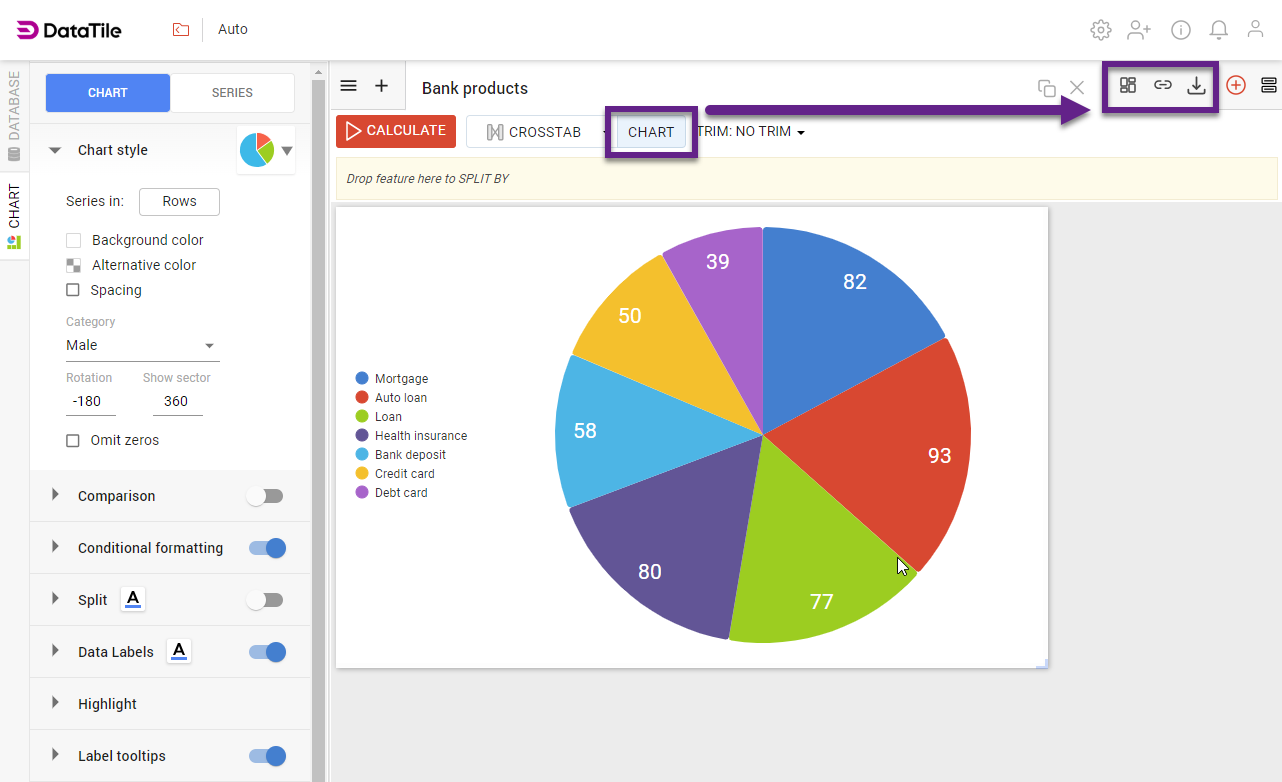

To export a chart to a dashboard
Click the ‘Export to Dashboard’ icon ![]() , select the dashboard you wish to export your chart to, then click Export. If the dashboard has not already been created, you will have the option to create a new one (provided you have the role of ‘Dashboard Creator’) - click Create a New Dashboard, give the dashboard a name, click Export and the chart will be exported to the new dashboard. Your new dashboard will be accessible from My Space.
, select the dashboard you wish to export your chart to, then click Export. If the dashboard has not already been created, you will have the option to create a new one (provided you have the role of ‘Dashboard Creator’) - click Create a New Dashboard, give the dashboard a name, click Export and the chart will be exported to the new dashboard. Your new dashboard will be accessible from My Space.
To share a chart with a shortcut
Click the ‘shortcut’ icon and a link to the chart will be automatically copied to your clipboard. Please note that anyone you share the link with must have a DataTile account to access it.
Download as
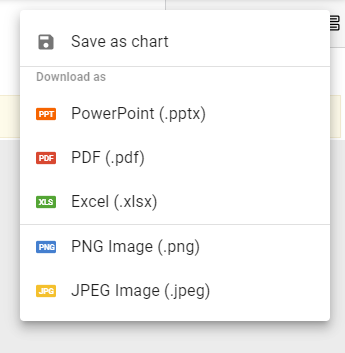
You can download the chart directly to PowerPoint, PDF, Excel, PNG, or JPEG files and share it using another application.
Save as Chart
You can transform the chart into an independent entity. Use the ‘Save as chart’ option under the ‘Download as’ icon, in the ‘Save as entity’ box, name your chart, then click OK. Your saved chart will be stored in My Space. You may open it and publish, share or embed as it is.
To share your chart with another user

Click on the button in the top right-hand corner, then select Share. The Share dialog box will appear. Enter the email address of the person you share the chart with. You can enter more than one email address by separating the email addresses with a comma and then clicking Invite. An email invitation will be sent to the email address containing a link that will take the recipient to the shared chart.